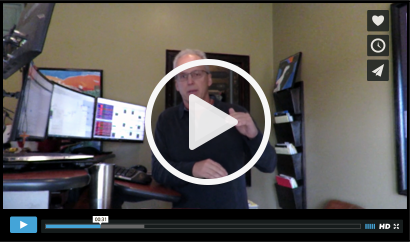FAQ
How do I get started?
How do I know when to buy and sell your recommendations?
What is your site’s privacy policy?
Eagle Financial Publications always respects your right to privacy. Full details on our privacy policy can be found here.
How Do I Find My Password
You can find your user name and password by going to the Password Recovery page. You will need to know the email address you used when creating your account. If you do not have this information, you will need to email Investmenthousecs@eaglefinancialpublications.com or call us at 1-844-212-9292.
How Do I Change My Login Information and Email Preferences
You can change this information by going to Update Profile.
How Do I Access My Account
If you need help accessing your account, please contact customer service via phone at 1-844-212-9292, or email at Investmenthousecs@eaglefinancialpublications.com
How to Optimize Delivery to Your Email Account
Unsolicited email, commonly referred to as SPAM, poses a major challenge when it comes to delivering the emails that YOU have paid us to deliver. As the volume of SPAM increases, ISPs and have become increasingly zealous in their filtering efforts. We have partnered with the industry’s leading delivery experts to do everything we can to ensure delivery of our emails, but there are a few steps you should take on your end to guarantee delivery.
If you suspect that you are not receiving your trading services from Jon Johnson, or you notice sporadic delivery, you should be sure that our email address is included on your “whitelist” or “approved senders list.”
Here are the 2 most important steps you can take toward guaranteeing delivery of our alerts:
- Add our address (financial@alert.eaglefinancialpublications.com) to your address book
- Ask your Internet Service Provider’s technical support (or your company’s email administrator) to add our sender information to their SPAM filter’s whitelist:
- Our sending address: financial@alert.eaglefinancialpublications.com
- Our mailservers’ IP addresses:
- 96.46.139.129
- 96.46.139.130
Please consider the following tips and adjust your email client to ensure that you don’t miss a single alert or hotline.
AOL
For AOL version 9.0: you can ensure that valued e-mail is delivered to your Inbox by adding the sending address to your “People I Know” list.
- Open the latest alert or hotline from Jon Johnson.
- Click the Add Address button (over on the right) to add that sender to your “People I Know” list.
Alternatively, you can simply send an e-mail to financial@alert.eaglefinancialpublications.com
Even if the e-mail you send doesn’t get through (for whatever reason), the act of sending it does the job of putting the address into your “People I Know” list–and that’s what counts.
If you’re using an earlier version of AOL, you’ll need to set your Mail Controls instead. Here’s how:
- Go to Keyword Mail Controls.
- Select the screen name your alerts and hotlines are coming to.
- Click Customize Mail Controls For This Screen Name.
For AOL version 8.0: Select Allow email from all AOL members, email addresses and domains.
- Click Next until the Save button shows up at the bottom.
- Click Save.
For AOL version 7.0: In the section for “exclusion and inclusion parameters”, include the domain of the “From” address (markskousen.com).
Yahoo
To ensure that alerts and hotlines are delivered to your Yahoo Inbox (not the Bulk Mail folder), you can instruct Yahoo to filter it to your Inbox. Here’s how:
- Open your Yahoo mailbox.
- Click Mail Options.
- Click Filters.
- Next, click Add Filter.
- In the top row, labeled From header:, make sure contains is selected in the pull-down menu.
- Click in the text box next to that pull-down menu, then enter the address financial@alert.eaglefinancialpublications.com
- At the bottom, where it says Move the message to, select Inbox from the pull-down menu.
- Click the Add Filter button again.
Hotmail
If you’re using Hotmail, you can ensure that alerts and hotlines are delivered to your Inbox by adding the “From” address to your Safe List. Here’s how:
- Log on and click the Mail tab to get into your mailbox.
- Click Options (it’s over at the top right, next to Help).
- Click Junk e-Mail Protection.
- Select Safe List.
- In the space provided, enter the address financial@alert.eaglefinancialpublications.com
- Click Add.
- When you see the address you entered in the Safe List box, click OK.
Alternatively, you can add the “From” address to your Contacts list:
- Open the most recent e-mail from the sender you want to whitelist.
- Click the Save Address button. (It’s over to the right in the line of options just above the e-mail.)
- Click OK.
Outlook 2003
If you’re using Outlook 2003 for your e-mail, you can make sure alerts and hotlines are delivered to your Inbox by letting Outlook know you consider it safe. There are a few ways you can do this:
- Open any e-mail alert or hotline, then add the sender (financial@alert.eaglefinancialpublications.com) or the sender’s domain (markskousen.com) to your Safe List by selecting Actions > Junk Email > Add Sender’s Domain to Safe Senders List.
Or…
- Add the address financial@alert.eaglefinancialpublications.com to Personal Contacts in your Outlook Address Book.
Earthlink
If you’re using Earthlink, you can make sure alerts and hotlines are delivered to your Inbox by adding the sending address to your Address Book. Here’s how:
- Click on Address Book (it’s over on the left, below your Folders).
- When your Address Book opens, click the Add button.
- On the Add Contact screen, find the Internet Information box.
- Enter the address financial@alert.eaglefinancialpublications.com into the top Email box.
- Click Save.
MSN
If you’re using MSN version 9 for your e-mail, you can make sure alerts and hotlines are delivered to your Inbox by adding the sending address to your Safe List. Here’s how:
- Click on Settings: E-mail | Junk e-mail (it’s at the bottom left of the screen, just above Calendar).
- On the E-mail settings screen, click Junk E-Mail Guard.
- Select Safe List.
- In the space provided under “Add people to the safe list”, enter the address financial@alert.eaglefinancialpublications.com
- Click Add.
For older versions of MSN, you add our sending address to your Safe List like this:
- Click on E-mail settings (it’s at the bottom left of the screen, just above Calendar).
- On the E-mail settings screen, click Junk Mail.
- Select Safe List.
- Click Add an item to this list.
- When the Add To Safe List box appears, enter the address financial@alert.eaglefinancialpublications.com
- Click Add.
Verizon
If you’re using Verizon for e-mail, you can ensure that alerts and hotlines are delivered to your Inbox by adding the “From” address to your Safe List. Here’s how:
- Go to your Verizon Inbox.
- Click Options.
- Select the Block Senders tab (near the top of the screen).
- On the Block Senders screen, you’ll see both a “Block Sender List” and a “Safe List”. In the space where it says, “Enter e-mail address or sub domain to always accept even if the domain is blocked”, enter the address financial@alert.eaglefinancialpublications.com
Gmail
If you’re using Google’s Gmail for e-mail, you can ensure that your alerts are delivered to your Inbox by either adding the sending address to your Contacts list or by marking any incorrectly filed e-mail as “Not Spam”. Here’s how:
- Open the latest issue of the e-mail you want to whitelist.
- Click the More Options link. It’s on the title line of the e-mail, over on the right, next to the date. (If you see “Hide Options” instead, then you already have the extra options visible and can just skip this step.)
- When the extra options are visible (just below the subject line), click the Add sender to contacts list link.
Alternatively, you can just send an e-mail to financial@alert.eaglefinancialpublications.com, and that will add the address to your Contacts list automatically.
Even if the e-mail you send doesn’t get through (for whatever reason), the act of sending it does the job of putting the address into your Contacts list–and that’s what counts.
If one of your alerts or hotlines has been filtered into the Spam folder, you can prevent that ever happening again:
- Click on the Spam link to open your Spam folder.
- Click on the wrongly filtered e-mail to open it.
- Click the Not Spam button at the top of the e-mail (right next to “Delete Forever”).
SpamCop
If you’re using SpamCop to filter your incoming e-mail, you can exempt alerts and hotlines from the filtering process by adding the “From” address to your Whitelist. Here’s how:
- Open your browser and go to this page: http://webmail.spamcop.net/
- Log into your SpamCop account.
- Click on the Options icon in the toolbar.
- Under Mail Management (in the middle), click SpamCop Tools.
- Select Manage your personal whitelist.
- Near the bottom, where it reads “Click here to add to your whitelist”, click on Click here.
- Enter the address financial@alert.eaglefinancialpublications.com in the first empty slot.
- Click Submit.
SpamAssassin
If you’re using Spam Assassin to filter your incoming e-mail, you can exempt alerts and hotlines from the filtering process by adding the “From” address to the Whitelist in your User Preferences. Here’s how:
- Search your hard drive for the spamassassin folder, then open it.
- In that folder should be a file named user_prefs. Open it with a text editor (Notepad, for example). If there is no such file, you can create it. The detailed instructions are at http://spamassassin.taint.org/doc/Mail_SpamAssassin_Conf.html.
- Make a new (blank) line in the file. On that line, enter whitelist_from, followed by the address financial@alert.eaglefinancialpublications.com
- Save the file and close it.
Spamkiller
If you’re using McAfee’s Spamkiller to filter your incoming e-mail, you can exempt alerts and hotlines from the filtering process by adding the “From” address to your list of Friends. Here’s how:
- On the Spamkiller sidebar, click Friends.
- Click Add.
- Enter the address financial@alert.eaglefinancialpublications.com
- Click the OK button.
Mailblocks
If you’re using Mailblocks to filter your incoming e-mail, you can exempt alerts and hotlines from the filtering process by adding the “From” address to your “Accept Mail From” list of addresses. Here’s how:
- In Mailblocks, click the Addresses tab.
- Select New.
- Enter the address financial@alert.eaglefinancialpublications.com
- In the Receiving Options, select Accept Mail From This Address.
- In the Other Options, make sure Display in People Picker is not selected.
- Click Submit.
- Click OK.
MailShield
If you’re using MailShield to filter your incoming e-mail, you can exempt alerts and hotlines from the filtering process by adding the “From” address to your list of Friends. Here’s how:
- On the MailShield toolbar, click Friends.
- Click Add.
- Enter the address financial@alert.eaglefinancialpublications.com
- Click the OK button.
MailWasher
If you’re using MailWasher to filter your incoming e-mail, you can exempt valued e-mail from the filtering process by adding the address financial@alert.eaglefinancialpublications.com to your list of Friends. Here’s how:
- In MailWasher, select Tools.
- Select Blacklist & Friends.
- On the right-hand side is the “Friends” list. Click the Friends Add button.
- Select Plain email address.
- Enter the address financial@alert.eaglefinancialpublications.com then click OK
- Click OK again.
CleanMyMailbox
If you’re using CleanMyMailbox to filter your incoming e-mail, you can exempt alerts and hotlines from the filtering process by adding our “From” address to your Whitelist. Here’s how:
- Click the Whitelist button.
- Add to the list the address financial@alert.eaglefinancialpublications.com
- Click the Submit List button.
Oddpost
If you’re using Oddpost to filter your incoming e-mail, you can exempt alerts and hotlines from the filtering process by marking it as “Not Spam”–but only if it has been incorrectly identified as spam in the first place. Here’s what to do:
- Find any e-mail alert or hotline that’s in your Probably Spam folder.
- Click on that e-mail to select it.
- Click the Move to Inbox and Mark as Not Spam button.
Spam Inspector
If you’re using Spam Inspector to filter your incoming e-mail, you can exempt alerts and hotlines from the filtering process. Here’s how:
- Open Outlook.
- On the Spam Inspector menu or toolbar, find and select Manage Friends List.
- In the Add a New Friend area, select E-mail.
- Enter the address financial@alert.eaglefinancialpublications.com
- Click the >> (add) button.
- Click Close.
Spam Interceptor
If you’re using Spam Interceptor to filter your incoming e-mail, you can exempt alerts and hotlines from the filtering process by adding the address financial@alert.eaglefinancialpublications.com to your list of Trusted senders. Here’s how:
- Open Spam Interceptor and select Authentication Lists.
- Click Trusted.
- Enter the address financial@alert.eaglefinancialpublications.com
- Click Add.
Spam Sleuth
If you’re using Spam Sleuth to filter your incoming e-mail, you can exempt alerts and hotlines from the filtering process by adding the address financial@alert.eaglefinancialpublications.com to your list of Friends. Here’s how:
- Open Spam Sleuth.
- From the File menu, select Configure.
- In the Friends category, make sure Active is selected.
- In the space provided for the list, make a new (blank) line and on it enter the address financial@alert.eaglefinancialpublications.com
- Click OK.
SpamButcher
If you’re using Spam Butcher to filter your incoming e-mail, you can exempt alerts and hotlines from the filtering process by adding the address financial@alert.eaglefinancialpublications.com to your Know Senders list. Here’s how:
- Open Spam Butcher and click the Configure button.
- Select the Known Senders tab.
- Under Known Good Senders and Recipients, click Add.
- Enter the address financial@alert.eaglefinancialpublications.com and click OK.
- Click OK.
Spameater
If you’re using Spameater to filter your incoming e-mail, you can exempt alerts and hotlines from the filtering process by adding the address financial@alert.eaglefinancialpublications.com to your list of Approved Senders. Here’s how:
- On the Spameater sidebar, click Filters.
- Select the Approved Senders tab.
- Click Add Filter.
- In the Address space, enter the address financial@alert.eaglefinancialpublications.com
- For Address Type, select Full Email Address.
- Click OK.
SpamNet
If you’re using Cloudmark’s SpamNet to filter your incoming e-mail, you can exempt alerts and hotlines from the filtering process by adding the address financial@alert.eaglefinancialpublications.com to your Whitelist. Here’s how:
- Open your Outlook Inbox.
- On the Cloudmark SpamNet toolbar, click Options.
- Click Advanced.
- Select the Whitelist tab.
- Click the Add button.
- Enter the address financial@alert.eaglefinancialpublications.com and click the OK button.
- Click OK again, then Yes, then OK one last time.
SpamPal
If you’re using SpamPal to filter your incoming e-mail, you can exempt alerts and hotlines from the filtering process by adding the address financial@alert.eaglefinancialpublications.com to your Whitelist. Here’s how:
- When SpamPal is running, find the SpamPal icon in your Windows system tray and right-click on it.
- Select Add to Whitelist.
- Enter the address financial@alert.eaglefinancialpublications.com
- Click Add.
My Question isn’t Answered Here, How Can I Contact You for More Help
Please contact our Customer Service department via email Investmenthousecs@eaglefinancialpublications.com or at 1-844-212-9292.
How is Jon Johnson Associated with Mark Skousen, Jim Woods, Bryan Perry, George Gilder and Bob Carlson?
Mark Skousen, Jim Woods, Bryan Perry, George Gilder and Bob Carlson are part of the Eagle Financial Publications group of financial investment advisors.
Who is Jon Johnson
Jon Johnson is the editor of Investment House Daily, Technical Traders Alert and Success Trading Group. Jon has been a guest on CNBC-TV, Bloomberg TV, Houston’s 650 Business Radio and his newsletters have been featured in various financial articles, including articles in the Washington Post, Chicago Sun, The Wall Street Journal’s Smart Money Magazine, Bloomberg, Kiplinger Personal Finance Magazine, Houston Chronicle, Business Week, Money Magazine and other news magazines. He was even featured in Forbes.com’s Best of The Web online edition.
Jon holds Business and Law degrees from the University of Texas at Austin and has practiced in commercial litigation and oil and gas law, arguing before the Texas Supreme Court and the US Fifth District Court of Appeals. CLICK HERE TO READ JON’S FULL BIO.